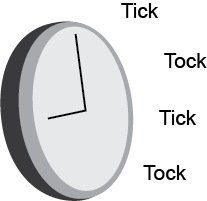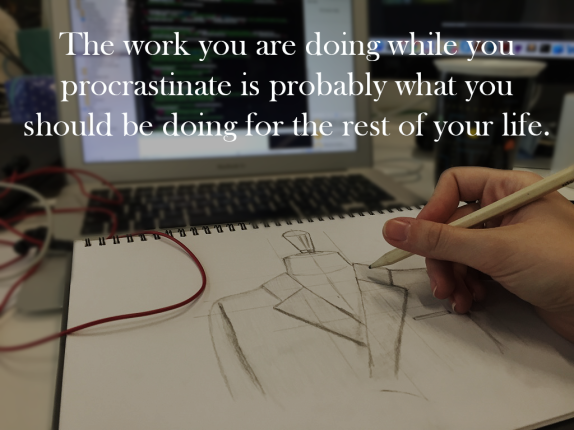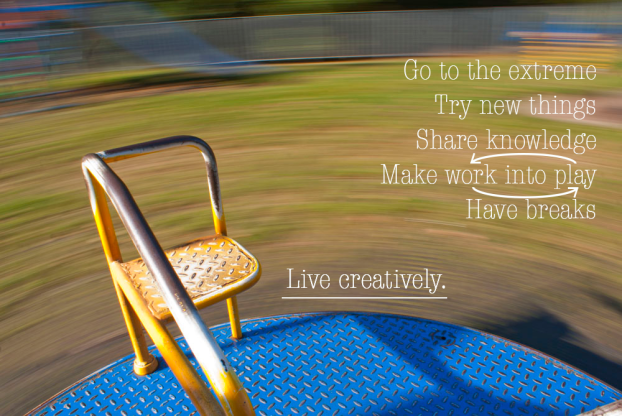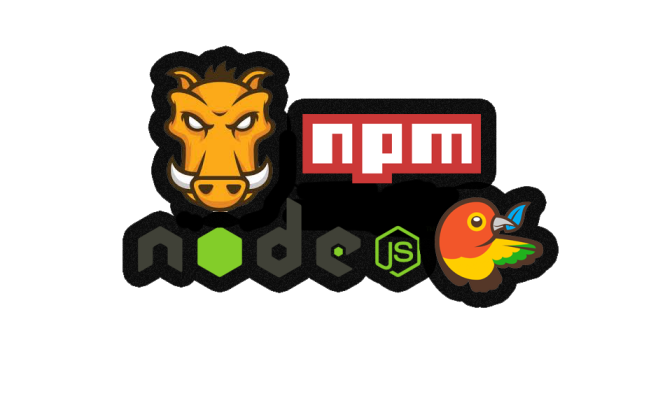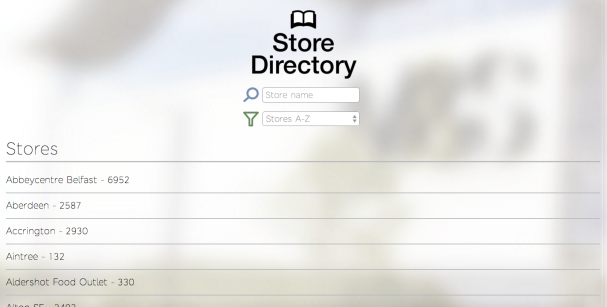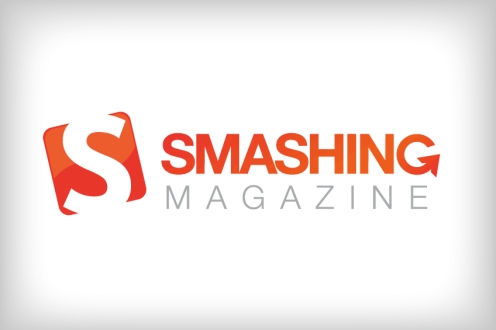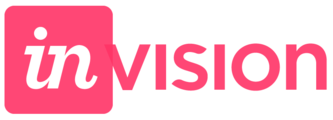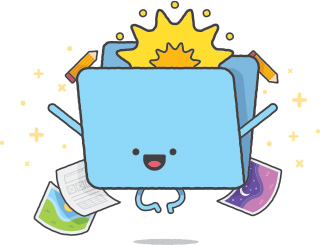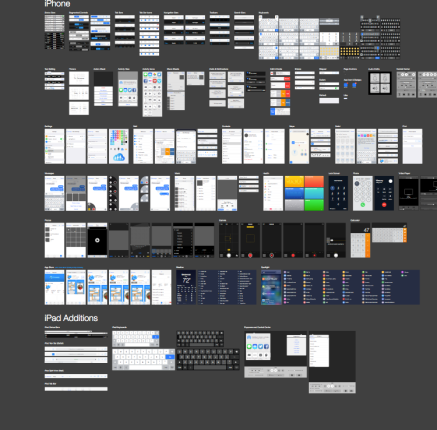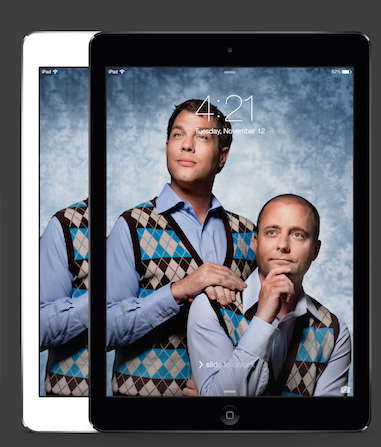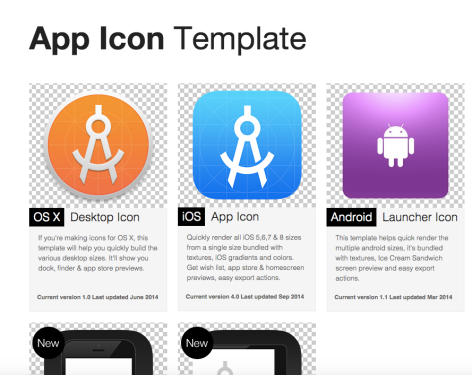We use a variety of Homebrew, Node, NPM, Bower, Grunt and Compass in the majority of our web-apps to aid us with managing our packages and dependencies. From having messed this process up on my machine numerous times now, I am going to document this process so that it may help others in the future, as the Internet was not the most useful of places when I was trying to sort this out by myself. Luckily a colleague has saved the day for me numerous times, so to avoid annoying him further, here is our process 🙂
Note: This process is just to set up a clean install on our machines – I will explain further in another post how to get all of this working within a specific project.
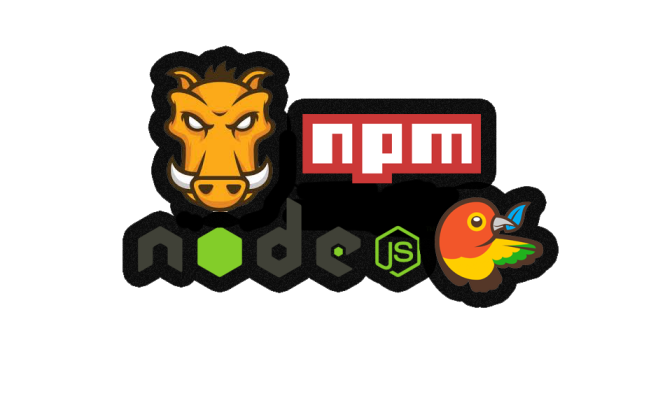
Step 1 – Install Homebrew
$ ruby -e “$(curl -fsSL https://raw.githubusercontent.com/Homebrew/install/master/install)”
Homebrew installs packages and then links their files for you. It is very important that you do this step before anything else so that you can then install packages through Brew, to save having symlink problems later on due to duplicate versions being installed. Install Brew wherever you like.
Step 2 – Install node
$ brew install node
Node.js is a platform built on Javascript’s runtime, great for building real-time applications. When you install node, it comes with npm, its package manager. Npm is great – through this we can install bower, grunt as well as many others that may be needed for future applications.
$ node -v
$ npm -v
Run these commands just to check that your current versions are up to date.
Step 3 – Install Bower
$ npm install -g bower
Bower is another package manager that manages your libraries, frameworks etc. This command will install Bower into your node_modules. Use a bower.json file to list your packages and the versions that you want – Bower will take care of the rest.
Step 4 – Install Grunt
$ npm install -g grunt-cli
Grunt is a js task runner. Configure a gruntfile.js to automate your tasks using the many plugins available. This makes unit testing, real-time changes and minification so much easier. This task also installs the grunt command line interface.
Step 5 – Install rvm
RVM manages your rubies and shows which ruby your current shell points to. This step may vary for different people. You may need to install gpg (this verifies signatures and publishers) as Mac OSX doesn’t do this for you. If this is the case install it through brew:
$ brew install gnupg gnupg2
Once you have this verification step set up, you need to install this public key necessary for rvm:
$ gpg –keyserver hkp://keys.gnupg.net –recv-keys 409B6B1796C275462A1703113804BB82D39DC0E3
Then you can run the command for installing rvm. If the above steps are already configures, you can skip straight to this:
$ \curl -sSL https://get.rvm.io | bash
To start using rvm, when the last command has finished running, you should see something like “* To start using RVM you need to run `source /Users/UserName/.rvm/scripts/rvm` in all your open shell windows, in rare cases you need to reopen all shell windows.” so run:
$ source /Users/UserName/.rvm/scripts/rvm
Now we need to install some rubies, as we currently will only have the OSX ruby, which requires sudo (NEVER do a sudo – if you need to sudo, something is wrong with your setup). To see available rubies:
$ rvm list
And no rubies should be installed yet.
$ rvm install ruby
To install your rubies.
$ which ruby
Shows your installed rubies – should show rubies in your user path. Now that there is an rvm ruby installed, you own it and can ‘gem-‘ install things without needing to sudo. If these steps hadn’t been done, you would have got an error saying you didn’t have access when trying to gem- install things.
Step 6 – Install compass
$ gem install compass
Installs a gem for compass.
$ npm install compass
Installs compass using npm into your node_modules.
Step 7 – Install selenium
$ brew install selenium-server-standalone
Selenium is needed for automating your web browsers for when you run your tests. If you don’t have tests or think you don’t need this, then wrong – write some tests for your code!
Step 8 – Install chromedriver
$ npm install chromedriver
A wrapper for selenium – also needed for running your tests.
Step 9 – Install Protractor
$ npm install -g protractor
We use Angular, so this is needed for running our end to end tests in the browser. If you don’t user Angular, you won’t need this. Highly recommend using Angular though – it’s awesome. This will install cl protractor and webdriver-manager.
$ webdriver-manager update
Download the binaries to get selenium running.
$ webdriver-manager start
Start up a selenium web server. You may get a pop-up requesting that you download a Java JDK to use the cli. Do this if you haven’t already done so.
Will update some more later to show how to link all this up to your projects to get them running, if you can’t figure it out yourselves 🙂